Are you ready to dive into the world of web development on your MacBook? Setting up your development environment is the first step toward creating amazing websites and applications. In this guide, we'll walk you through everything you need to know to set up your MacBook for web development success.
Step 1: Choose Your Development Tools
Before diving into setting up your MacBook, it's essential to choose the right development tools for your projects. For web development, popular choices include:
- Text Editors: Choose between powerful text editors like Visual Studio Code, Sublime Text, or Atom.
- Version Control: Git is essential for tracking changes in your code. Install Git and set up a GitHub or GitLab account for collaboration.
- Terminal Emulators: macOS comes with Terminal, but you might also consider iTerm2 for additional features.
- Package Managers: Install Homebrew for managing packages and Node.js/npm for JavaScript development.
Step 2: Install Xcode Command Line Tools
Many web development tools require Xcode Command Line Tools to be installed. Open Terminal and run the following command to install them:
xcode-select --install
Step 3: Set Up a Package Manager
Package managers streamline the process of installing and managing software packages. Install Homebrew by running the following command in Terminal:
/bin/bash -c "$(curl -fsSL https://raw.githubusercontent.com/Homebrew/install/HEAD/install.sh)"
Step 4: Install Node.js and npm
Node.js is essential for running JavaScript on the server-side and npm is its package manager. Install them using Homebrew:
brew install node
Step 5: Choose Your Frameworks and Libraries
Depending on your project requirements, you may need to install additional frameworks and libraries. Popular choices include React, Angular, Vue.js, and more. Use npm to install them globally:
npm install -g <package-name>
Step 6: Set Up Your Database
For database-driven applications, you'll need to set up a database server. Common choices include MySQL, PostgreSQL, and MongoDB. Install and configure your preferred database server according to its documentation.
Step 7: Configure Your Development Environment
Customize your development environment to suit your preferences. This may include setting up code snippets, configuring syntax highlighting, and installing browser extensions for debugging.
Step 8: Start Coding!
With your MacBook fully set up for web development, it's time to start coding! Create a new project directory, open your text editor, and begin building your next masterpiece.
Conclusion
Setting up your MacBook for web development doesn't have to be daunting. By following these steps and choosing the right tools for your projects, you'll be well on your way to creating amazing websites and applications.
Now that you've got your MacBook set up, it's time to let your creativity soar!
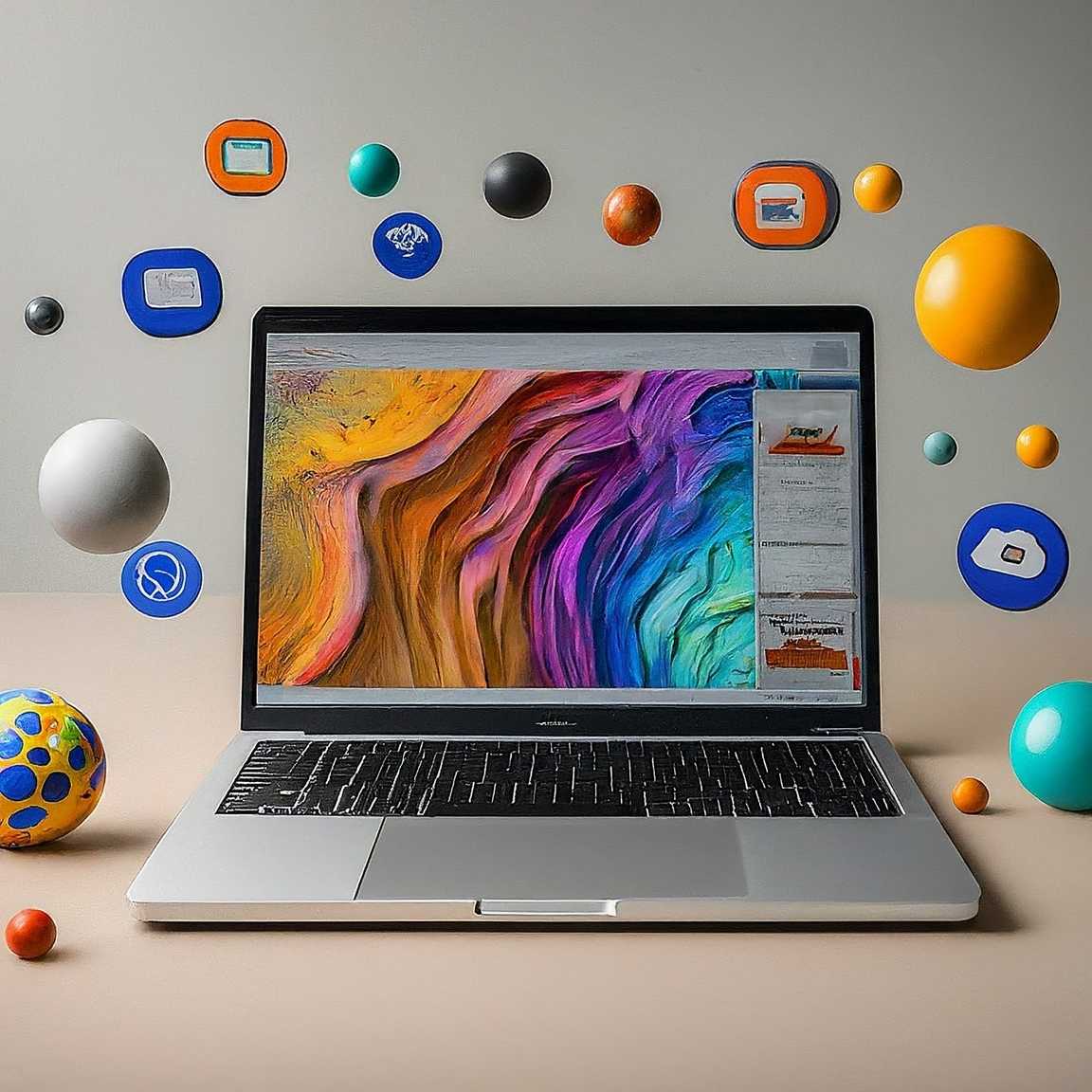

Discussions
Login to Post Comments